Managing tests
This page describes Symflower's dedicated functionality for efficiently managing generated tests.
Create test
Add new smart test templates with a single click. The 'create test' code lens is enabled by default. Use it by navigating above the method you want to add a test template for and clicking 'create test'. You'll see the corresponding test template being added to your test file.
Look for the 'create test' code lens above methods in your code:
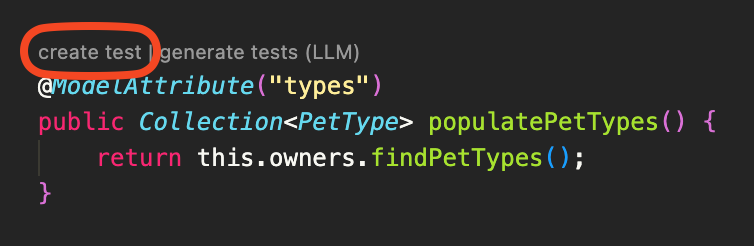
Duplicate test
Duplicate tests with a single click. Use it by clicking 'duplicate test' above the test you want to duplicate. Symflower will automatically highlight all the parts you need to update manually (such as the test name).
Look for the 'duplicate test' code lens above methods in your code:
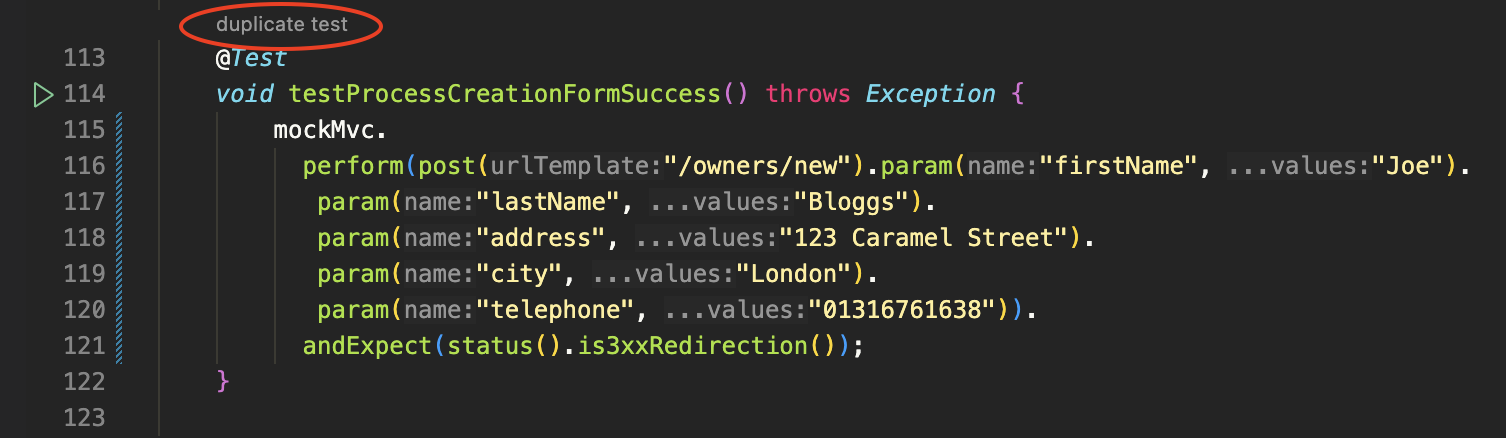
Test-review workflow
Review generated tests and add them to your test suite. The test review workflow with the 'add test to test file' code lens enables you to add selected generated tests to your test suite.
Look for the 'add test to test file' code lens above tests in the virtual file generated by Symflower:
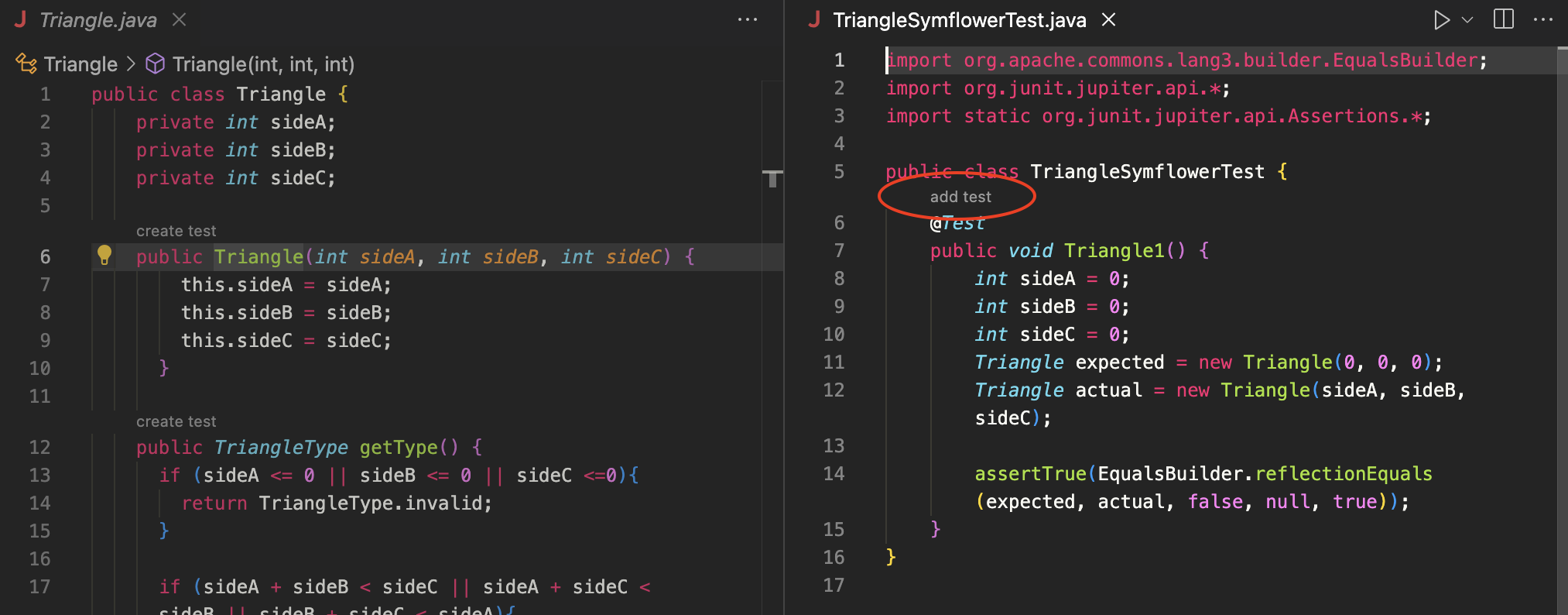
The test review workflow is currently only available in the Symflower extension for VS Code. Stay tuned for the feature getting released for IntelliJ IDEA and Android Studio.