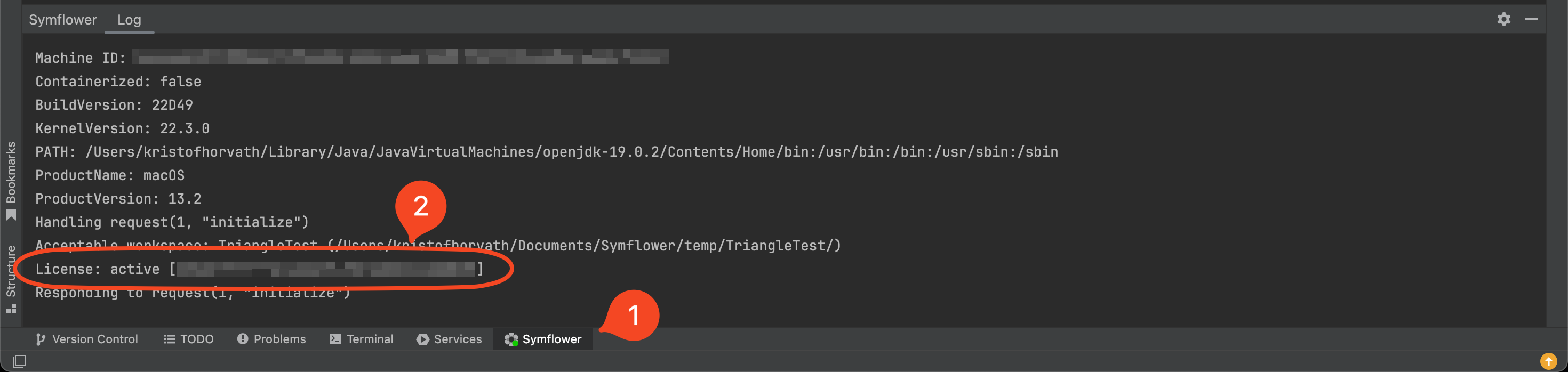Activate your Symflower license key in IntelliJ IDEA
This page describes how to activate your Symflower license key in IntelliJ IDEA and how to check if your license is active.
Once you have obtained a Symflower license key, activate it by following the steps below.
Open Settings
Open your IDE and click IntelliJ IDEA > Settings (macOS) or File > Settings (Windows and Linux):
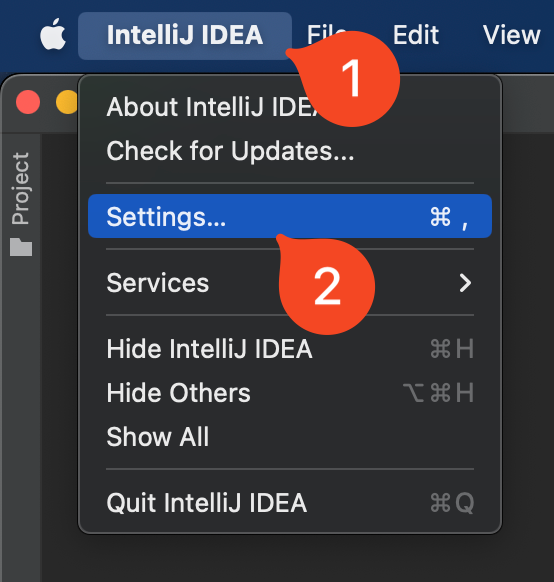
Access Symflower's plugin settings
Look for Symflower under Tools, or type "symflower" in the search bar and look for Tools > Symflower. Enter your license key in the License Key field and apply your changes:
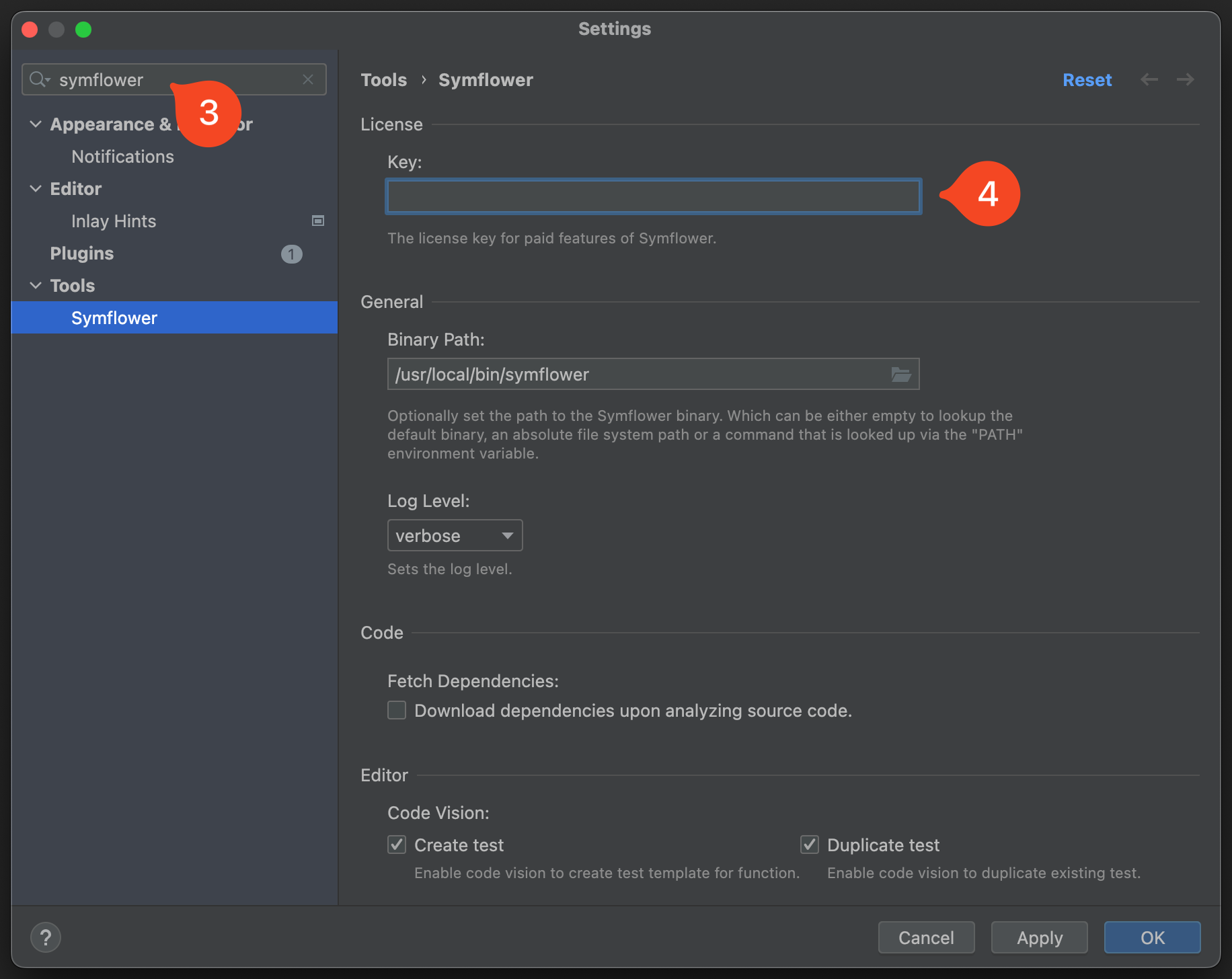
All of Symflower's paid features should now be available for you. Found a problem? Let us know.
Verifying license status
To check if your license is active, you'll need to look at the Symflower plugin's log.
Check Symflower log
Open the log by clicking the Symflower button in the bottom toolbar. Look for the line starting with "License" to see if your license is active: