Configuring Symflower for Visual Studio Code
This page describes how to configure Symflower in VS Code.
Access settings
Open VS Code and click Extensions in the activity bar. Search for "symflower":
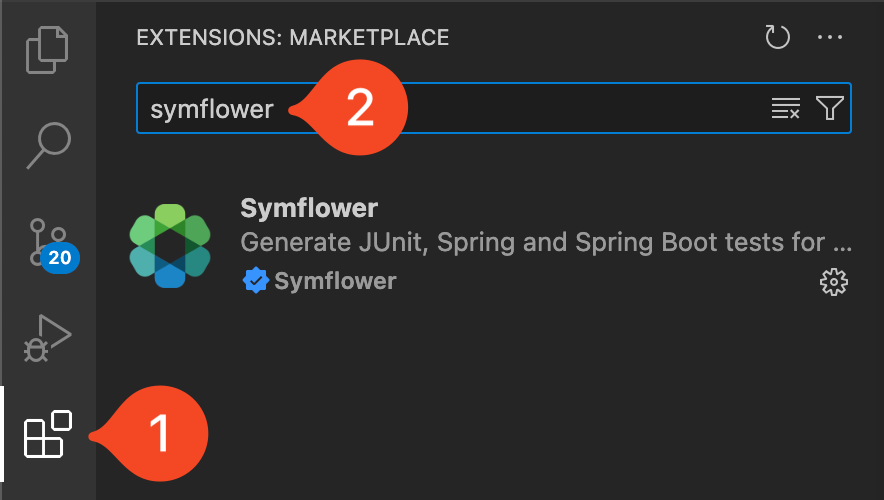
Click the gear icon to access Settings for the Symflower extension:
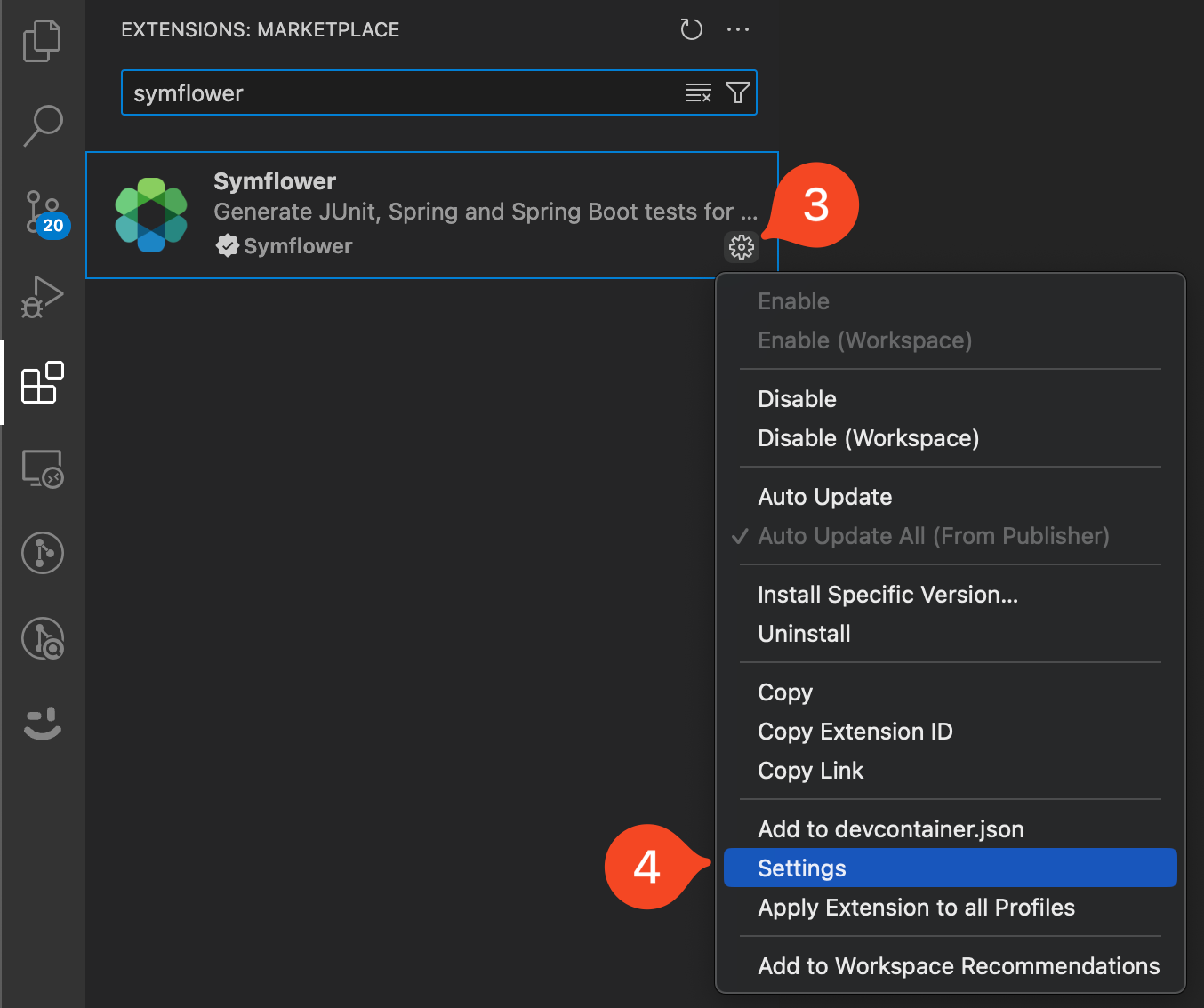
Configuration options
The following user settings are available for Symflower in VS Code:
License key
The license key to access Symflower's paid features.
LLM: Test Generation
Enable LLM-based test generation (experimental). You'll have to set the LLM provider's inference endpoint URL, the API token, and the model to be used for code generation.
Provider URL
The URL of the OpenAI API compatible inference endpoint. If not set, OpenRouter is used.
API token
The API token for the model provider's API.
Model
The model to be used for LLM queries.
Path
Specify the path to the Symflower binary here. Specify an absolute file system path, define a command to be looked up by the PATH environment variable, or leave it empty to look up the default binary.
Fetch dependencies
Specify whether Symflower should download and analyze external libraries when analyzing source code. Symflower downloads and parses external libraries only the first time they are encountered, which can take some time depending on your project. For subsequent invocations, the libraries are read from cache, making the analysis quicker.
Code lens: Create test
Enable or disable the "create test" code lens which allows you to create test templates with a single click on the code lens that automatically appears above functions.
Log level
Set the log level to debug or verbose.
Code lens: Duplicate test
Enable or disable the "duplicate test" code lens which allows you to duplicate a test template with a single click on the code lens that automatically appears above tests.
Code lens: Generate test LLM
Enable or disable the "generate test (LLM)" code lens which allows you to generate a test suite via LLM for a selected function or file with a single click on the code lens that automatically appears above functions.
Lint: On open
Enable or disable linting upon opening a file.
Lint: On save
Enable or disable linting upon saving a file.
Log level
Set the log level to debug or verbose.
Java framework
Set the default test framework for generating Java unit tests to be JUnit 4, JUnit 5, or automatic (default).
Memory limit
Specify a maximum memory usage for Symflower. In case the memory usage exceeds the user-defined limit (specified in MB), Symflower stops the analysis. Zero means no limit.
The default is 1024.
Test generation: On save
To streamline your workflow, Symflower can automatically generate tests upon save. Once enabled, test suite generation will be triggered in the background every time the file is saved, but the test file will not be opened automatically.
Test generation: Solver timeout
Set a timeout (defined in seconds) to specify a maximum for how long each solver call can run during test input generation.
The default is 10 seconds.
Test generation: Style
For Go code, Symflower can generate tests in two styles: basic or table-driven (default).
Timeout
Set a timeout (defined in seconds) to specify a maximum for how long test input generation for a single function can run in general.
The default is 60 seconds.
Server
This setting enables you to echo communication between VS Code and the Symflower language server onto the "Symflower" output channel. Setting options include "off", "messages", or "verbose". This option is mainly used for debugging Symflower itself.