Configuring Symflower for Android Studio
This page describes how to configure Symflower in Android Studio.
Access settings
Open your IDE and click Android Studio > Settings (macOS) or File > Settings (Windows and Linux):
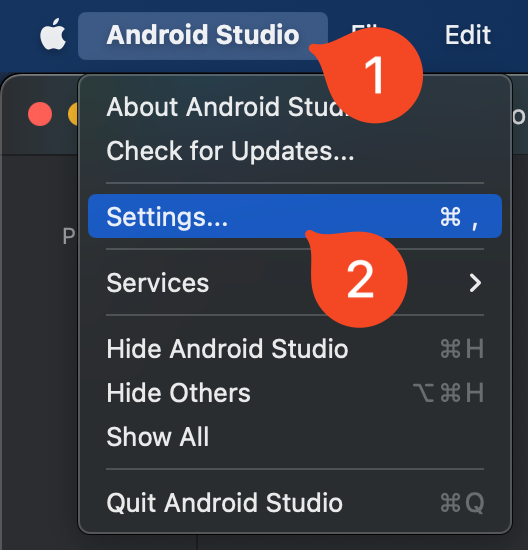
In Settings, search for "symflower" or just go to Tools > Symflower:
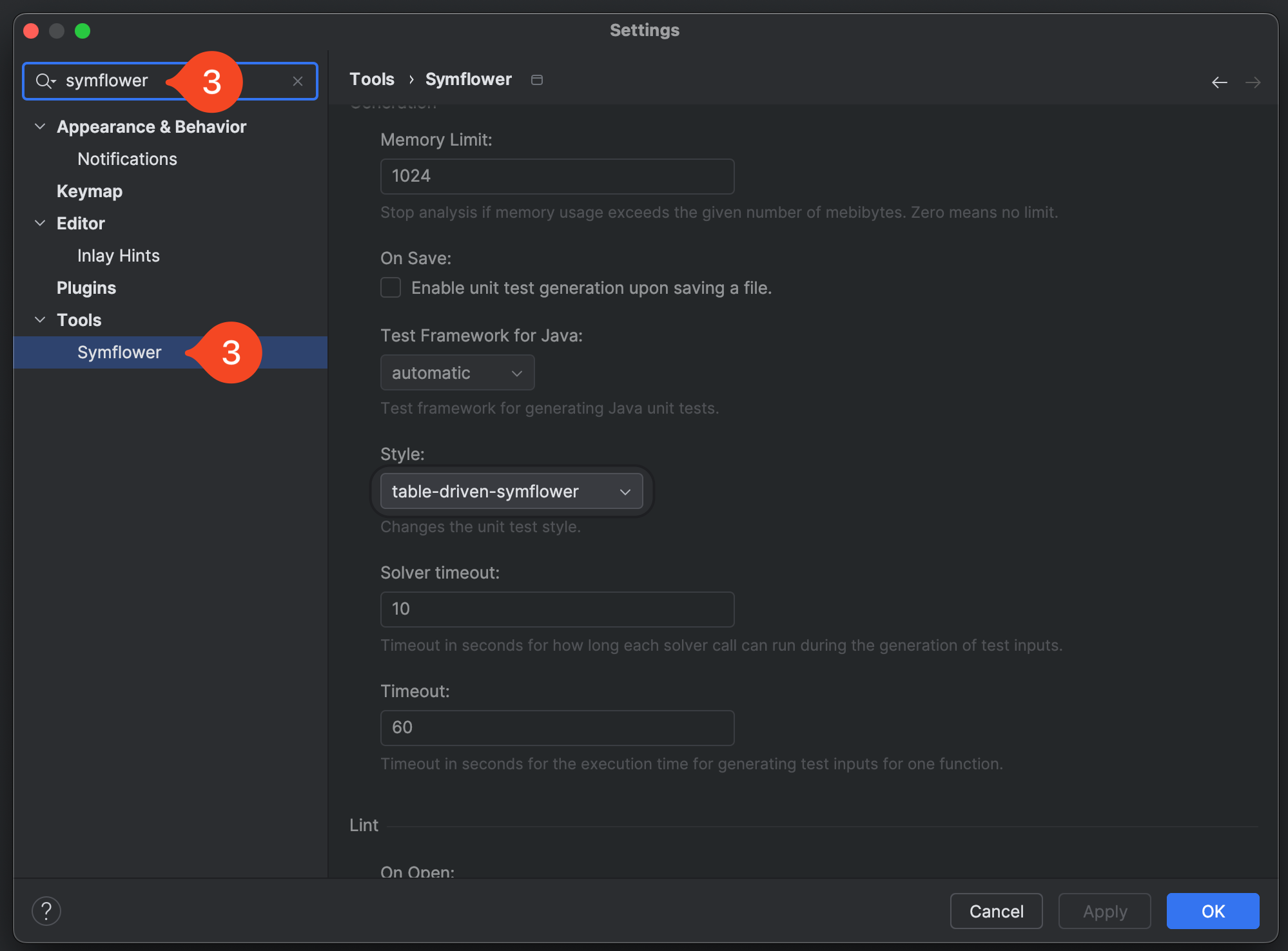
Configuration options
The following user settings are available for Symflower in IntelliJ editors:
License key
The license key to access Symflower's paid features.
Binary path
You can specify the path to the Symflower binary here. Specify an absolute file system path, define a command to be looked up by the PATH environment variable, or leave it empty to look up the default binary.
The default is /usr/local/bin/symflower.
Log level
Set the log level to debug or verbose.
Fetch dependencies
Specify whether Symflower should download and analyze external libraries when analyzing source code. Symflower downloads and parses external libraries only the first time they are encountered, which can take some time depending on your project. For subsequent invocations, the libraries are read from cache, making the analysis quicker.
Code vision: Create test
Enable or disable the "create test" code vision which allows you to create test templates with a single click on the code vision that automatically appears above functions.
Code vision: Duplicate test
Enable or disable the "duplicate test" code vision which allows you to duplicate tests with a single click on the code vision that automatically appears above functions.
Memory limit
You can specify a maximum memory usage for Symflower. In case the memory usage exceeds the user-defined limit (specified in MB), Symflower stops the analysis. Zero means no limit.
The default is 1024.
On save
To streamline your workflow, Symflower can automatically generate tests when you're saving your file. Off by default, this setting lets you enable unit test generation upon saving a file. Once enabled, test suite generation will be triggered in the background every time the file is saved, but the test file will not be opened automatically.
Test framework
Set the default test framework for generating Java unit tests to be JUnit 4, JUnit 5, or automatic (default).
Style
For Go code, Symflower can generate tests in two styles: basic or table-driven (default).
Solver timeout
Set a timeout (defined in seconds) to specify a maximum for how long each solver call can run during test input generation.
The default is 10 seconds.
Timeout
Set a timeout (defined in seconds) to specify a maximum for how long test input generation for a single function can run in general.
The default is 60 seconds.
Lint: On open
Enable or disable linting upon opening a file.
Lint: On save
Enable or disable linting upon saving a file.